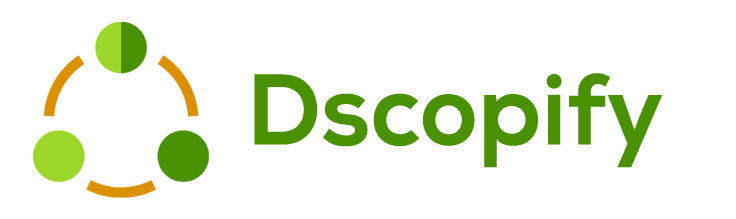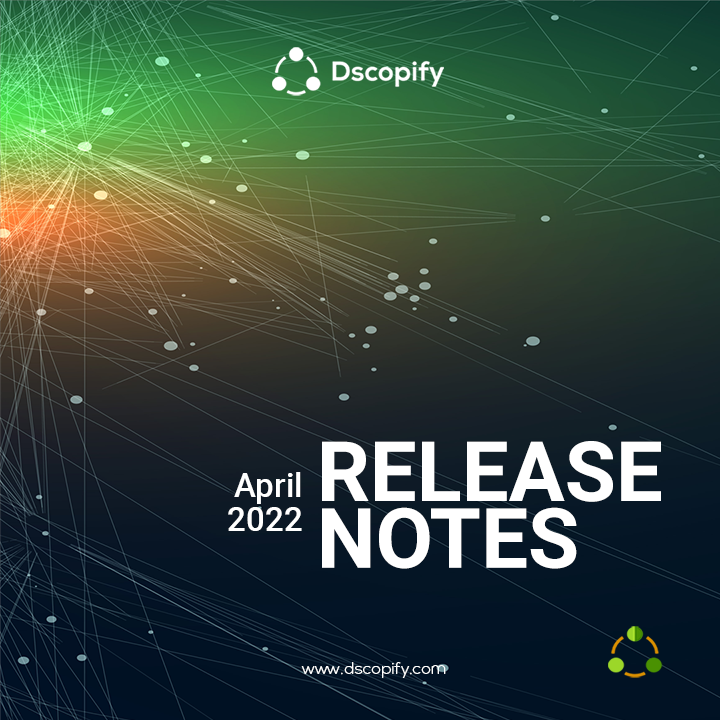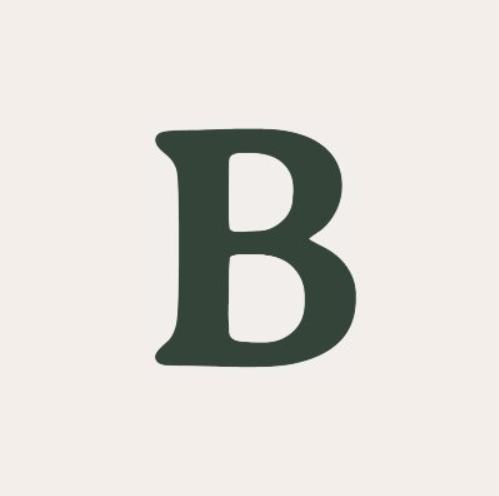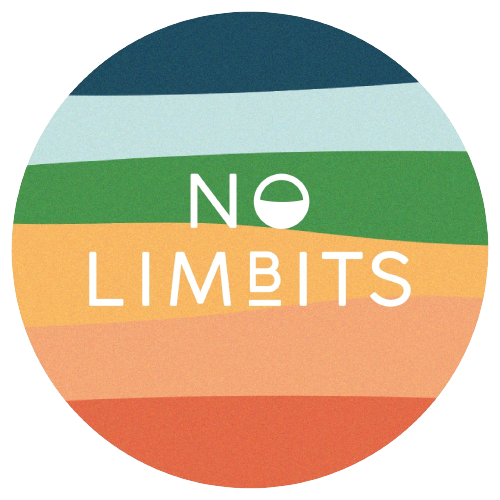Release Notes - April 2022
(1) Using Shopify Order Name for the orders
Dscopify provides the possibility to use Shopify’s Order Name as Supplier Order Number when creating new orders within Shopify, hence, adhering to the existing sequence number.
Here are the various terminologies.
1. Consumer Order Number – this is the order reference the customer received for his/her order from the retailer (trading partner).
2. PO Number – this is the order reference within the DSCO Portal for the order placed by the customer. This is unique in DSCO and cannot be changed.
3. Supplier Order Number – this is the order reference within the supplier’s system (in current case, Shopify). This is determined at the time when orders are being created from DSCO into Shopify.
1. Use the PO Number for the order when creating it in Shopify. This imples the order reference in DSCO Portal and in Shopify will be the same.
2. Use the PO Number, with a prefix string, for the order when creating it in Shopify. The prefix can be any text e.g. N#. The use of prefix is mainly to differentiate between orders from other sales channel and makes it more intuitive (visually) for warehouse staff and operators.
3. Use the Shopify's Order Name for the order when creating it in Shopify. In this approach, the Shopify order sequence will be followed and format will be aligned as per existing configuration of order name within Shopify.
(2) Using Shopify Inventory Location
Dscopify provides the possibility to use a specific Shopify’s inventory location for DSCO inventory.
If there are multiple locations configured in Shopify, with Dscopify, we can either use:
1. the total / aggregated stock of all inventory locations.
2. or, as per the new feature, stock from a specific warehouse location.
As example, if there are 2 warehouse locations, one based in US and the other based in Europe, and that, fulfilling orders for US market is only from the US-based location, then Dscopify can use stock from that location only for DSCO inventory synchronization.
(3) Enrichment URL filters by product tag
If a product tag is being used for “subset” of catalog, then this tag is used to filter the products within the Bulk Editor when enriching data.
BEFORE – When enriching products for additional information like prices, NRF color & size codes etc, all products in Shopify were being shown within the Bulk Editor. You would normally have to skip and navigate through the various pages to find the right product.
NOW – When enriching products for additional information, only products that are tagged, as per configuration, will appear in the Bulk Editor. In this way, only relevant products are listed.
(4) Support for trading partner - Zappos
Dscopify has been updated to fully align with Zappos requirements.
Zappos requires certain fields for inventory, order and invoice updates. The Dscopify code base has been aligned to ensure required fields are passed to DSCO.
(5) Auto-cancel based on inventory
Dscopify can automatically cancel an order or an order line (in multi-line orders) based on available inventory.
The orders auto-cancel feature will use the current inventory to cancel orders or order lines. The cancellation scenarios are:
(1) Product inventory is 0 and out-of stock.
(2) Available product inventory is less than required quantity for the order (e.g. stock inventory has 1, while customer has ordered 3).
(3) Product has been discontinued (e.g. tag removed, or, status in draft, or, status in archived). Common scenario is product collections that came to end and only few random pieces left for which you are selling them at reduced sale price. For such circumstances, you may have discontinued the product on the trading partner’s website but continue to sell them in the Shopify store.
(6) Cancelled order lines are excluded when transferring orders
When acknowledging orders in DSCO and creating them in Shopify, if there are any order line that already been cancelled (either by trading partner, or, by your own team directly through DSCO Portal), then Dscopify will discard these order lines when creating the order in Shopify.